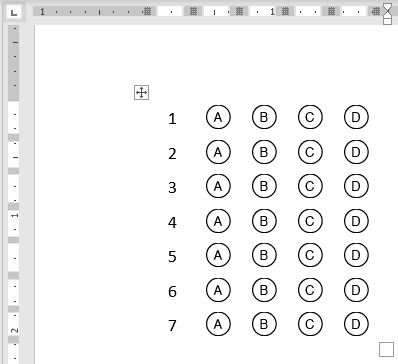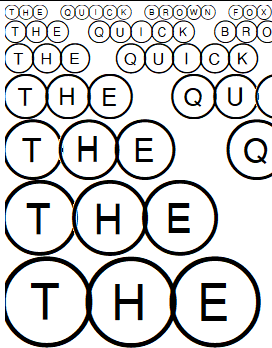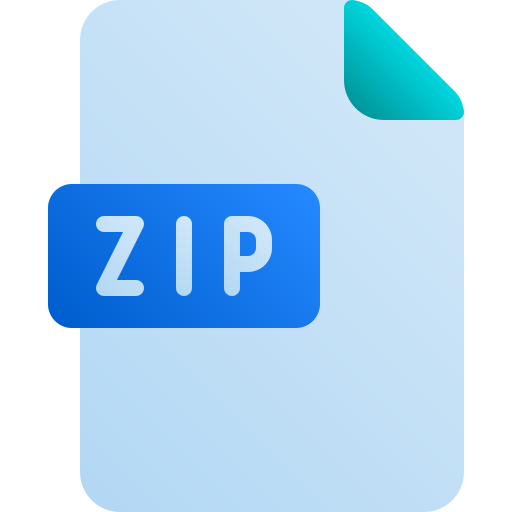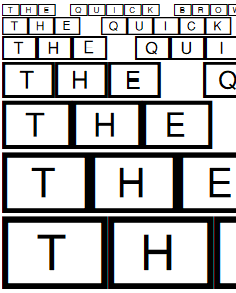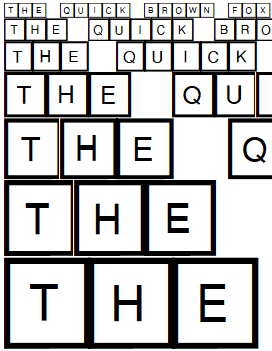How To create OMR sheets in MS Word (OMR Templates)
Creating an answer sheet template (multiple choice questionnaire OMR Template) using MS Word is extremely simple, you only need follow this steps:
Install the OMR font you like
Start by Installing one of the type of OMR fonts (The bubbles) you want to have in your forms (If you dont know howe to install font just follow this tutorial):
Open MS Word and Create a Table
Open a new empty document in MS Word or download onw of our templates.
For a basic table, click Insert > Table and move the cursor over the grid until you highlight the number of columns and rows you want.
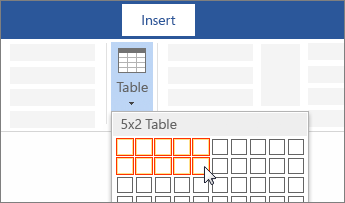
Resize Table
On the Layout tab, you can specify the custom height and width. Select all the table and then adjust the row/column size:
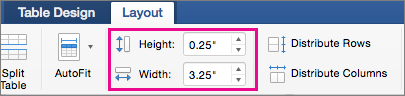
Create your OMR Block
Select the OMR font we just installed:
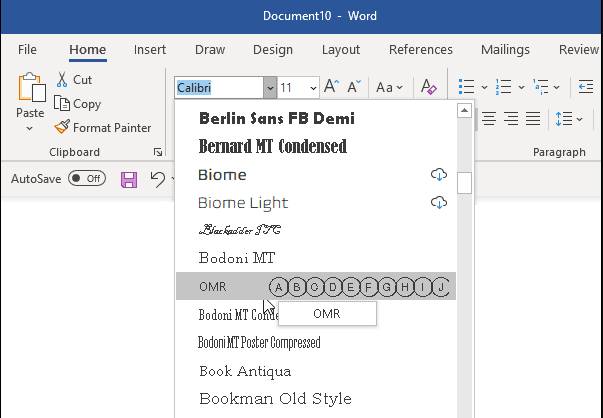
Use the font to write the multiple choice questions in the table:
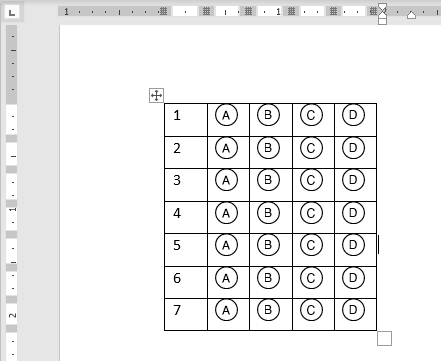
Hide the table borders:
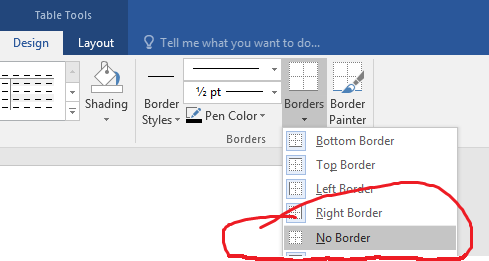
And this is it, you have your first OMR block created: